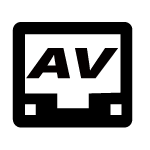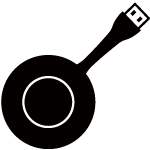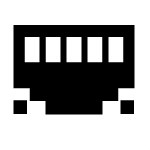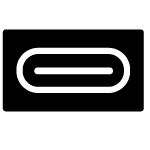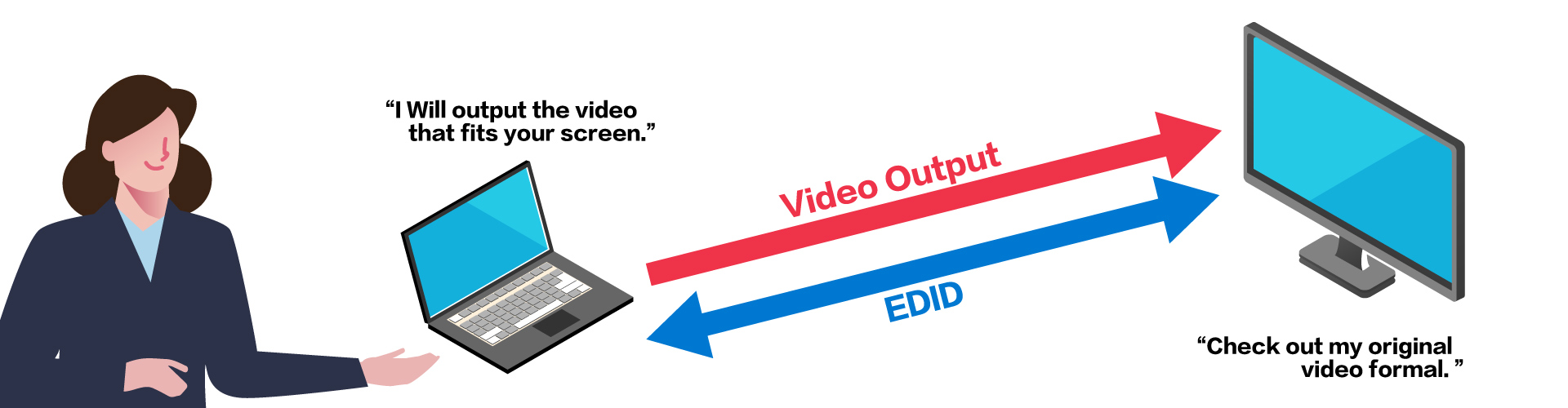
What’s EDID?
EDID stands for Extended Display Identification Data. EDID is like an identity of a display that records the information of a display such as the dimensions/screen size, original resolution, color properties, frequency range limits, etc. EDID handshakes enable the information exchange and when the computer gets it, it will deliver the image that fits the display.
Computers (the graphics card), DVD players, and Blu-Ray players are often the source devices that do EDID handshake with a display like LCD displays and digital TVs. They will read the EDID and output the appropriate video format.
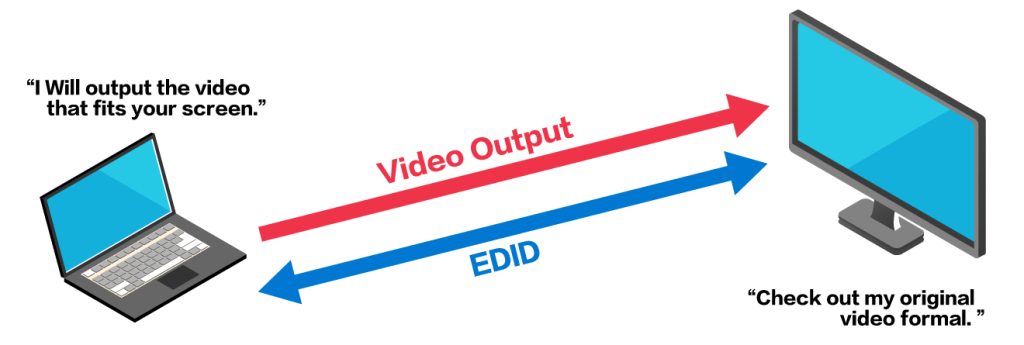
EDID Handshake
What’s an EDID Emulator?
EDID emulator helps address communication issues between an HDMI video source and a display. By copying or ghosting an EDID, the emulator can relay information from the display to the computer.
If you are using third-party equipment like HDMI extenders, switches, or KVMs in your A/V setup, or have an HDMI repeating device (AVR) connected in the middle of the source and display, EDID communication could get complex.
You may get a black screen or error alarms and do rounds of troubleshooting with no results. You probably encounter EDID malfunction. And it is difficult to really locate the problem and fix it directly.
Using an EDID emulator is a potential way out and sometimes people give it a shot and find the setup works again.
Benefits of Using an EDID Emulator
An EDID emulator is an adapter that is plugged into a computer’s output jack or a display’s input port, and it makes the computer think that it is connected to a display that supports certain resolutions, refresh rates, and other audio/visual features (according to what EDID your emulator is offering).
If you are facing these troubles, you may like to give it a try – use an EDID emulator.
1. The monitor can’t output images with certain resolutions/refresh rates.
In the world of A/V, there are numerous standards, protocols, and different AV features that work based on them. And they keep evolving into a new generation for better performance and higher efficiency.
When your devices are of different standards/generations, they may not be able to communicate as we expect. Even though your monitor supports 4K 120hz, if the handshake with your PS5 game console fails, you won’t get the right image. An EDID emulator may help streamline communication and fix the problem.
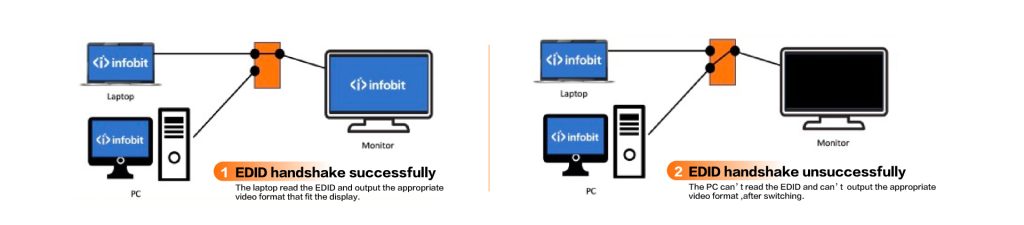
Switching with EDID or without EDID
2. KVM switch that messes up your desktop.
You may use a KVM switch to connect multiple systems to one or more of your monitors. And one thing could happen. When you switch back to your PC, the icons on the desktop are messed up.
This is because when you are working on another device, the KVM switch cuts the connection to your PC. When you switch back, the EDID exchange will be initiated again and the icons will be replaced as the data is refreshed.
The solution is to change to a KVM switch that has built with the EDID emulation or add an EDID emulator to your setup.
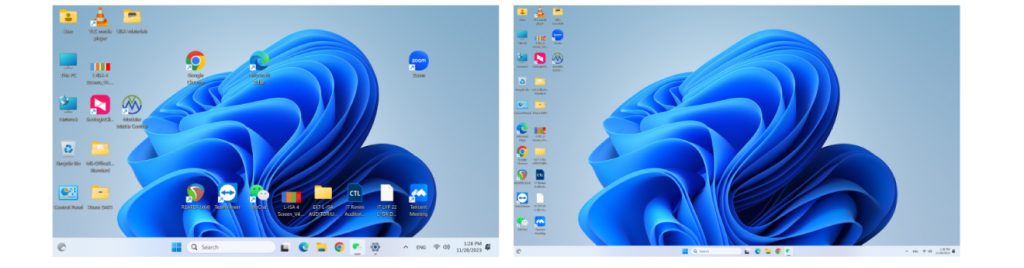
Before switching: icons arranged well. After switching: icons messed up
3. Other benefits of using an EDID emulator.
3.1 Remote Management: An EDID emulator can be used to remotely manage display settings. This can be particularly useful in digital signage applications, where multiple displays may be located in different areas. See below INFOBIT iTrans EM diagram:
3.2 Testing: An EDID emulator can be used for testing and troubleshooting purposes. It can be used to test the compatibility between different devices or to verify that a device is correctly identifying the capabilities of a display.
3.3 Reduced Downtime: In case of display device failure or replacement, an EDID emulator can help to ensure that the new device or replacement device will work with the existing setup, minimizing downtime.
Overall, an EDID emulator can help to improve the performance and compatibility of display devices, reduce downtime, and simplify display management. If you need to add intermediary devices to your setup, one with EDID features could save you a lot of trouble.
What is HDCP?
HDCP (high-bandwidth Digital Content Protection) is a form of digital copy protection developed by Intel to prevent copying digital audio and video as it travels across connections. HDCP is also meant to stop illegally copied content from being played. That means that if your source is HDCP compliant, it needs a secure connection to a compliant display. This process is usually called the “handshake” and it can take a few seconds to establish.
Benefit by using iTrans EM
The iTrans EM allows integrators to add or remove HDCP devices, or re-route streams, without impacting the rest of the systems (i.e. screens don’t go dark or freeze while the HDCP handshake is renegotiated).

Learn more about iTrans EM: https://www.infobitav.com/itrans-em/
Contact us via info@infobitav.com for any inquiries.